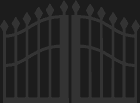We just deployed a small update to the Export section. You can now choose whether you want to include email addresses, cell phone numbers, and birthdays in your directory PDF. We hope that this change will be useful to those of you who want to print your directories.
We want to continue to increase the flexibility of the Export section without making it over-complicated, so it is very helpful to us to hear what features you would actually use. There are hundreds of ways we could allow the PDF export to be customized, but most of them wouldn't be useful, and would only make the software more difficult to use. As always, your feedback is very welcome. You can contact us from the About Us page.
Posted by Austin Taylor on 11/19/2009
When Courtyard was originally designed, it was made with the ability for a directory to have multiple administrators. This was so that people could share the work of managing the directory. This was a nice feature, but the user interface for managing the admins was rather crude. You could only add someone as an administrator by typing out their entire email address.
When we redesigned the Courtyard user interface, we wanted to polish and improve every feature. However, in order to get the new release out when we did, a few of the features we had planned to implement had to get shelved. One of those features was the redesign of the administrator management section. Unfortunately, since the entire screen was redesigned, this meant that there was no longer any way to add multiple administrators (directories that already had multiple administrators still worked, there just wasn't a way to add more).
So I'm pleased to announce that today we were finally able to release the redesigned multiple administrator management feature. If you are a directory administrator, you can go to the Directory Access page under Settings, and you'll see a new button called New Administrator. If you click this button, you'll get a dialog box where you can start typing the name of the person you want to make an administrator. Select the person's name from the autocomplete, and then click Save, and you will see the person you selected show up in the Administrators table. If you want to remove an administrator (other than yourself) you can click the delete button beside their name.
As soon as you make someone an administrator, they will be able to login and see all the same administrator features that you see.
Posted by Austin Taylor on 11/17/2009

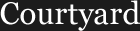
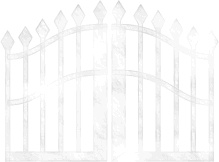
 Subscribe
Subscribe Support us on Facebook
Support us on Facebook Follow us on Twitter
Follow us on Twitter